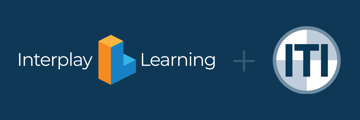This article gives information about bulk importing learners into the ITI Learning Hub via API
To bulk import learners into your Learning Hub site, you have two options.
1. Built-in Functionality
On the ITI Learning Hub click Users > Learners.
In the top right corner click the blue Gear icon.

Then, click "Bulk Import Learners".
Download the CSV Template, and enter the user's first name, last name, and email address (at a minimum). External Customer ID is optional, it can be used to enter an employee ID, or for a Single Sign On identity provider. Status and Completion should be left blank. Send invite may be y for yes or n for no. Additional reference fields are optional.
A separate CSV file must be created for each sublicense (or combination of sublicenses) that the users will be added to.
Once your CSV is ready, click "I've downloaded and filled in the template".
Upload the file by clicking "choose file".
Then, identify the sublicense you are adding the users to, and add an invite message (optional).
2. External API Site Functionality
If you need to add a large number of users to a variety of sublicenses in one step, we have built an external tool at api.iti.com. If you need access to this site, contact your Project Manager or CSM.
To complete the process on this site login and click "Bulk Import Learners" from the left menu.
Download the Sample File (bottom left) for the CSV template. Fill in the user's first name, last name, and email address.
The sublicense ID must be provided for this form. You are required to identify at least one sublicense, but spaces are provided for additional sublicenses.
Your sublicense IDs can be found in your sublicense map at learn.iti.com. Select "sublicenses" from the left menu, and then click on any of the sublicense names and the Sublicense ID will be shown in the popup.
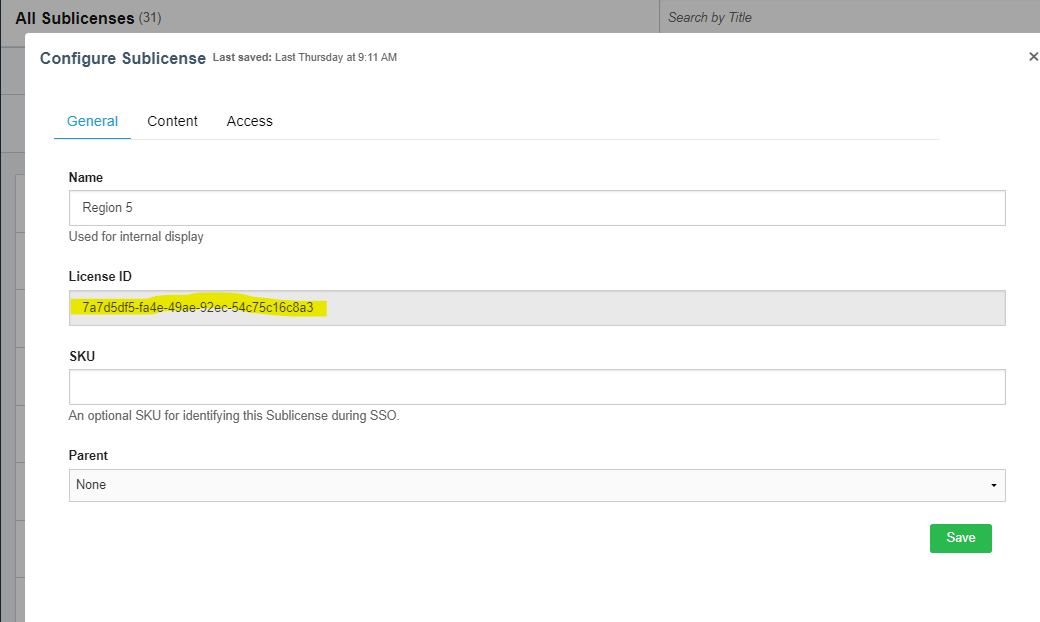
Once you have filled in your CSV, upload the file, review it for accuracy, and click "Submit".
If you need access to api.iti.com reach out to learninghub@iti.com