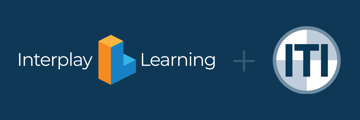A Step by Step Guide
- Ensure that you have a table, counter, or some other flat surface which will hold the laptop. Additionally, you will need a non-GFCI outlet or power supply to plug in the motion base and laptop. Do NOT plug the motion base into a GFCI outlet, as doing so may cause the motion base to short out. Move the crate close to this area.
- Take the motion base out of its crate, and ensure there is at least 4 inches of clearance between the motion base and any walls or obstructions. Place the motion base footholders under the actuators, lifting the motion base gently to slide them under. Place the laptop on the nearby surface.
- Take the tripod base and arms, and assemble the tripod by sliding the arms into the top part of the base, making sure the wing nut on each arm faces upward. Adjust the arms so that they are about chest height.
- Loosen the wing nut on the right tripod arm, hold an Oculus sensor on the screw, and turn the screw so that the sensor screws in. Tighten the wing nut against the Oculus so that it is snug and does not rotate during operation. Repeat this procedure with the left tripod arm. bundle the cables or wrap them around the tripod so that they are not a tripping hazard, and will not get pinched under the motion base.
- Plug both sensors into the right side of the laptop, using the USB ports.Take the USB splitter, and plug it into the USB port on the left side. Take the Oculus headset, and plug the USB and HDMI ports into the splitter and laptop, respectively. Plug the USB cable from the motion base into the USB Splitter. Plug the Laptop charger and the motion base power supply into the nearby outlet.
- Ensure that the sensors are facing the chair, and that the arms are at chest level in the motion base chair, and are steady on the tripod. using the left touch controller, set up sensor tracking using by opening the Oculus software, clicking the devices tab, clicking the Configure Rift dropdown, and selecting "Reset Sensor Tracking."
- During the sensor configuration, ignore and skip the steps "Clear your space," "Stand up and Place your sensors," Guardian System"
- During "How tall are you," enter 5'10". During "Sensor Tracking", take the left touch control, sit on the seat, and hold the trigger on the touch controller. When the sensors appear on the screen, adjust the controller so that the sensor position roughly matches the tripod's positioning.
- Place the left touch control in the handle on the left joystick pod. The motion base is now ready to operate.
Additional Information
Electrical
- Peak Amperage: 4.7 AMPS
- Operating Amperage: 1.7-3.6 AMPS
- Power Draw: 210-360 W